How to Apply Samsung S22 Control Center in Any Android Devices ?
Friends, today we will know in this blog post that How to Apply Samsung S22 Control Center in Any Android Devices ? Here in this control center you get very amazing features; Which add to the beauty of your phone. So if you want your Android phone to look beautiful than others' phones, then definitely read this post completely.

Also Read This :-
How to Apply Samsung S22 Control Center in Any Android Devices
Well friends, before this we have also told you about Samsung S22 Ultra and Samsung Note 20, with the help of which you can make your Smartphone even more beautiful. But today we will talk about Samsung S22 Control Center. Its full name is Samsung Galaxy S22 Control Center, which will be found at the top of the Play Store under the name Galaxy Style Control Center.
This is a new Control Center which is seen on very few devices. But if you want to see this Control Center in your phone, then we will help you in this. Here you are using any device Realme, Vivo, Oppo, Samsung or Tecno. In all it will be 100% working. So let's know a little about it in detail.
Galaxy Style Control Center App
The name of the Control Center we are talking about today is - Galaxy Style Control Center. This app is about 9MB, through which you can change the control center of any of your phone and make it very beautiful.
In this you get Control Buttons, Notifications, Wallpapers and Tile Color Setting which you can customize in your own way. Let us now know how you have to install this Control Center in your phone.
DOWNLOAD
[1] First of all download and open this app.
[2] Now allow all the Permissions of this app.
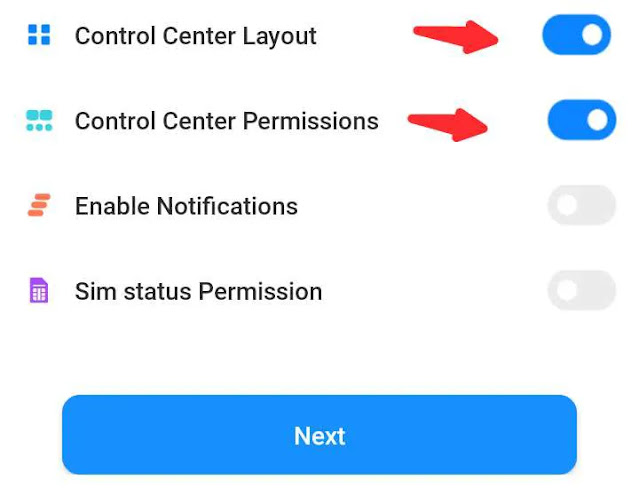
[3] Now you will come to this app. Here first enable ' Enable Control Center ' option.
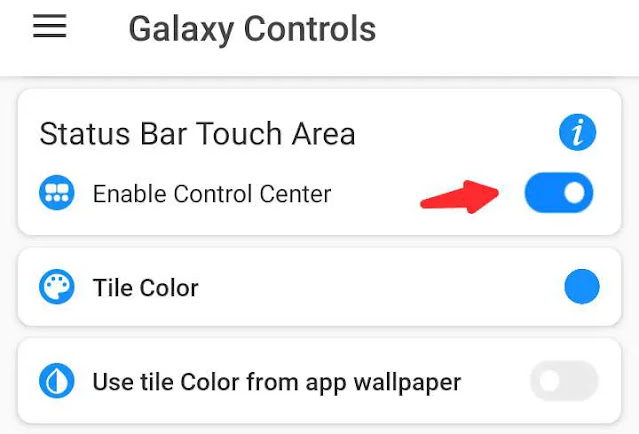
[4] Now click on the Tile Color option just below it and choose the color of your choice.
[5] Now after coming down a bit, Show Control On Lock Screen and Show in Full Screen options will be available. Enable both of these.

[6] Although the Galaxy S22 Control Center is completely installed on your phone, but if you want to use some more great features of this app, then you can try the options given in the bottom.
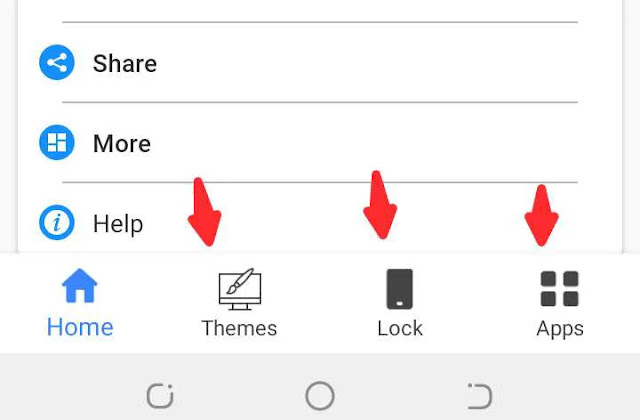
Now you can preview it. Now the Control Center of your phone will look very beautiful.
Last Words :-
So friends, hope you have liked this article today (How to Apply Samsung S22 Control Center in Any Android Devices) a lot. If you liked it, then do let us know in the comment below.
There will be a Bell Icon in the right side; Make sure to subscribe to us by pressing it so that we can reach such fun and interesting information to you in future also. Do share this information with your friends on social media. Let us meet you again with some new and interesting information till then… Jai Hind.
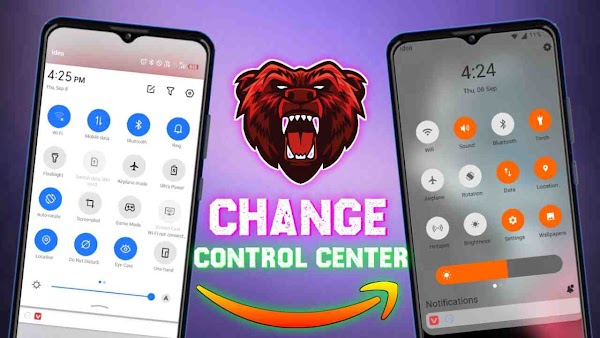
 Posted by
Posted by