How to Apply Samsung Galaxy Note 20 Lock Screen in Any Android Devices ?
Friends, today we will talk about Note 20 Lock Screen in this blog post. You can also call this Lock Screen 'Samsung Galaxy Note 20 Lock Screen'. This Lock Screen looks very cute and stylish to look at. It puts a tremendous impression on people, due to which people will be impressed and ask you the same question again and again, how did you do it?
If you want to see this Lock Screen on your phone before your friends, then definitely read this article from beginning to end. So let's start and know - How to Apply Samsung Galaxy Note 20 Lock Screen in Any Android Devices?

Read this also -
How to Apply Samsung Galaxy Note 20 Lock Screen in Any Android Devices ?
By the way, friends, this lock screen is also the latest and it is also quite stylish to look at. On this lock screen, you can put any passcode / pattern and completely secure your smartphone. Here you can set any picture on this Lock Screen. If you want to put your own photo then you can do that too. The full screen of this lock screen looks very beautiful. First of all let's know how and from where to download this Lock Screen and after that we will know - Samsung Galaxy Note 20 Lock Screen Apply Kaise Kare?
Lock Screen Note 20 Style App Download
Note 20 Lock Style is quite popular. Many people use this too. Now if you want to download it from Play Store, then for this you have to open Play Store and search - Lock Screen Note 20 Lock Style. This app will appear in front of you. This app of about 10MB has been downloaded more than 1M+ times on Play Store. In this app, apart from Lock Screen, you also get amazing features. If you face any problem in downloading this app then you can also download it from the download button given below.
DOWNLOAD
Now let's know how to install this Lock Screen in any of your Android devices. For that read and follow the steps given below carefully -
- First of all download and open the app.
- Now allow all the permissions of this app so that all the features of this app can work well in your phone and click on Next button.

- Now Turn on 'Enable Lock Screen' option after entering the app.

- After this, you want to put Passcode on this Lock Screen or choose the Pattern and enter the Passcode / Pattern.
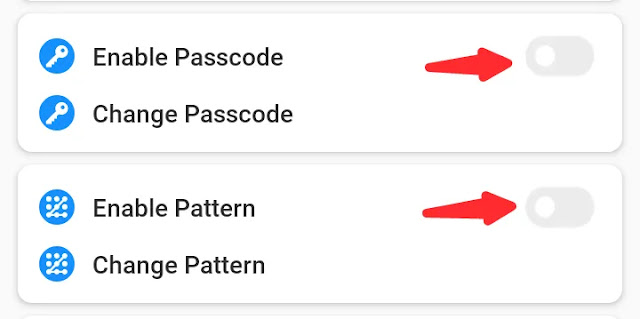
- Now choose any Tile Color for your Notification Bar whichever you like. For that click on Tile Color option and choose your favorite colour.
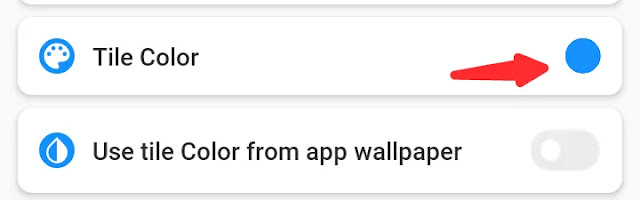
- After this, if you want to put a picture of yourself on this lock screen, then select your photo by clicking on the Change Profile Image option and click on the Save button.
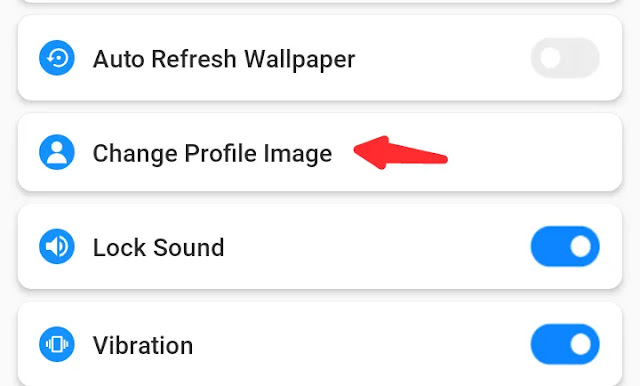
- Now this Lock Screen is completely installed in your phone. Now if you want to take a preview of it, then you can see it by clicking on the Lock Screen Preview option at the top.

- In this way you can install Samsung Galaxy Note 20 Lock Screen in any of your Android Device. Along with the lock screen, the notification bar of your phone also changes, which looks very beautiful.
Last Words -
So friends, hope you liked today's article (How to Apply Samsung Galaxy Note 20 Lock Screen in Any Android Devices) a lot. If you liked it, then do let us know in the comment below.
There will be a Bell Icon on the right side and subscribe to us by pressing it so that we can reach such interesting information to you in future also. Do share this information with your friends on social media. Let us meet you again with some new and interesting information till then… Jai Hind.

 Posted by
Posted by